How to use Voice Recording in Windows 10 and Windows 10 Mobile
How to Use Voice Recording in Windows 10 and Windows 10 Mobile - Voice Recording, yes... voice Recordings may be one of the few new features we rarely see in Windows 10 and Windows 10 Mobile. Not every day we are in situations that require voice recording activity. Especially on Windows 10. Actually, you can use it as a substitute diary notes or if you're lazy to write when in the course or study, then you can record the voice of your instructor or teacher for later hearing you record. Here are the Voice Recordings sundries that may be useful when you want to use them, either in Windows 10 or Windows 10 Mobile.
Sound is sometimes better than writing, especially when you do not have time to listen and record at the same time. When you are interviewing a job acceptance or maybe you are practicing speech, this feature will be very useful and provide the necessary feedback. Oya, students and students can also maximize this feature by recording lecture material instead of taking note, especially if your lecturer is good at delivering oral lessons, but bad in systematics so that the material is sometimes irregular (I am sure among you must have a lecturer or teacher like this).
You can also use this feature to create a kind of diary, so you can evaluate your own emotions while making those notes. This is useful for you for the future - Create a plan based on your previous experience.
Voice recording in windows 10 and windows 10 mobile is Very easily to use, you just open Voice Recording from your app list in Windows 10 or Windows 10 Mobile. Its UI is very simple. You will be given the look of a microphone that when clicked (or tapped) will start recording immediately. Voice Recording also lets you perform simple editing like trim or directly share to other apps (eg OneNote to store your notes), but it can not do advanced audio processing.
Voice Recording by default will be backed up to OneDrive. You can find it in the "Sound Recordings" folder in OneDrive> Documents. On your PC or laptop, you can also find it in My Documents> Sound Recordings.
Due to backup to OneDrive, you can also access it through iOS or Android device as long as you use OneDrive.
You can attach your recordings in notes like OneNote or Evernote, then create a diary or related record of the theme you recorded.
Actually there are also some websites that offer to convert voice into text (speech to text), but from the results of my research, the website is on average paid. Frankly I have never tried this, but it seems that the service is suitable for you who are lazy to record your recordings.
If this happen to you, don't worry. It's so rarely used, maybe you accidentally deleted this app from your PC or laptop. Don't worry. You can simply access the Microsoft Store to re-download this app.
Maybe this is not a killer app that you will use anytime and anywhere. But considering the trend of using digital devices for school activities, there are possibility that this application can help you sometimes, especially if you are a student who must 'hunt science' in school or college. Professionals can also maximize this application in situations that require sound recording to be reviewed later.
Hope this article about How to use Voice Recording in Windows 10 and Windows 10 Mobile is help you. Thanks..
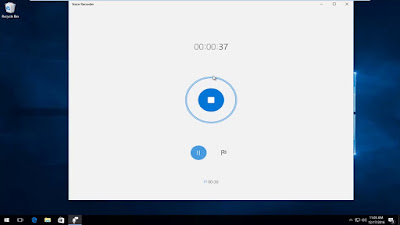 |
| Windows 10 Voice Recorder |
Why Voice Notes? Can Be Written Directly?
Sound is sometimes better than writing, especially when you do not have time to listen and record at the same time. When you are interviewing a job acceptance or maybe you are practicing speech, this feature will be very useful and provide the necessary feedback. Oya, students and students can also maximize this feature by recording lecture material instead of taking note, especially if your lecturer is good at delivering oral lessons, but bad in systematics so that the material is sometimes irregular (I am sure among you must have a lecturer or teacher like this).
You can also use this feature to create a kind of diary, so you can evaluate your own emotions while making those notes. This is useful for you for the future - Create a plan based on your previous experience.
How to use Voice Recordings feature in Windows 10 or Windows 10 Mobile?
Voice recording in windows 10 and windows 10 mobile is Very easily to use, you just open Voice Recording from your app list in Windows 10 or Windows 10 Mobile. Its UI is very simple. You will be given the look of a microphone that when clicked (or tapped) will start recording immediately. Voice Recording also lets you perform simple editing like trim or directly share to other apps (eg OneNote to store your notes), but it can not do advanced audio processing.
How to open a recording file?
Voice Recording by default will be backed up to OneDrive. You can find it in the "Sound Recordings" folder in OneDrive> Documents. On your PC or laptop, you can also find it in My Documents> Sound Recordings.
Due to backup to OneDrive, you can also access it through iOS or Android device as long as you use OneDrive.
What else can be done with the recording of Voice Recording?
You can attach your recordings in notes like OneNote or Evernote, then create a diary or related record of the theme you recorded.
Actually there are also some websites that offer to convert voice into text (speech to text), but from the results of my research, the website is on average paid. Frankly I have never tried this, but it seems that the service is suitable for you who are lazy to record your recordings.
Ouch! Voice Recorder Deliberately Deleted from Device
If this happen to you, don't worry. It's so rarely used, maybe you accidentally deleted this app from your PC or laptop. Don't worry. You can simply access the Microsoft Store to re-download this app.
Conclusion
Maybe this is not a killer app that you will use anytime and anywhere. But considering the trend of using digital devices for school activities, there are possibility that this application can help you sometimes, especially if you are a student who must 'hunt science' in school or college. Professionals can also maximize this application in situations that require sound recording to be reviewed later.
Hope this article about How to use Voice Recording in Windows 10 and Windows 10 Mobile is help you. Thanks..
Comments
Post a Comment